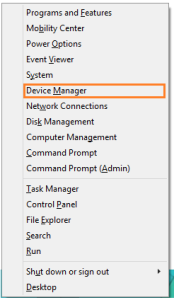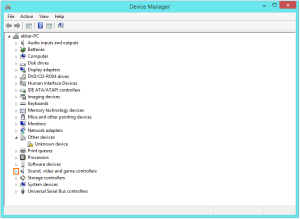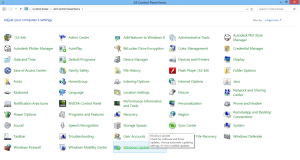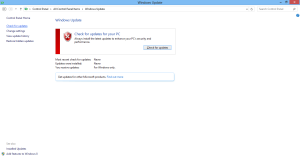Have you got an error message about Kernal-Power 41 (63) while trying to access certain programs or your favorite games? Yes?
This is just another windows error, but we be not many of you could imagine where is the trouble coming from. The Soundcard of your computer! The good news is that it’s quite simple to fix this issue. But before that, we should explore a little more about this error. So let’s have a look.
What is Kernel-Power 41 (63) Error?
Kernel-Power 41 (63) error occurs due to the sound card or the audio driver’s integration with your OS. It occurs each time you trying to access certain programs on your computer. Sometimes, it may lead to a complete system crash!
How Kernel-Power 41 (63) Error Occurs?
Most of the times certain programs are trying to access the sound card on your computer, it creates a conflict in the OS due to the compatibility issues of the audio driver. As we all know drivers are the interpreters between the hardware and software and hence they decide how the hardware interacts with the software commands. While the audio drivers or the sound card of your system can’t fulfill the requirements of a program due to some compatibility issues, the system thus encounters the Kernel-Power 41 (63) error.
How to Fix Kernel-Power 41 (63) Error?
Fixing the Kernel-Power 41 (63) error is very easy. Follow the simple methods given below to fix the problem.
Update Drivers
Drivers are one of the most essential components of a system. Without proper drivers, the hardware can’t interact with the OS to deliver required results. So updating the drivers may fix any problems in driver files, and ultimately resolve the Kernel-Power 41 (63) error as well. You can choose between updating all the drivers or the sound card drivers only. We’ll recommend you run a complete driver update manually or with the help of a driver update tool.
To manually update the sound card driver of your computer, follow the steps given below.
- Press Win+X and select Device Manager option from the menu.
- Now, the Device Manager window will pop up.
- You will find an option named Sound, video and game controllers on the list shown. Expand it and find your sound card from that list.
- Right-click on your sound card and click Update Driver Software from the context menu.
- On the next window, click on Search automatically for updated driver software. Then the wizard will start searching for the compatible drivers on the Internet.
- Wait until the process completes and check if the problem is fixed or not.
Note: You can follow the same steps for other drivers too. If you have a long list of sound card drivers and you are unsure about the correct one, update all of them.
If the problem not fixed yet, you could also try disabling, enabling or uninstalling the drivers. To do this, follow the steps 1-3 as given above. Next, right-click the corresponding device and select Disable from the context menu. Wait for some time and then re-enable it again (Right click > Enable). Also try the Uninstall option in the context menu and reboot your computer. The drivers will be automatically re-installed. Check if the problem is fixed or not. If not, continue to the next method.
Update Windows
If the Driver update didn’t helped to fix the problem, you may try a complete Windows Update. Windows 10 automatically update itself by default. If you’re prompted to update your Windows anytime, allow the update. In other versions like Windows 7, 8 and 8.1, the updates may be disabled. To run Windows Update, follow the steps given below.
- Type Control Panel on the Search box of your start screen and click on the Control Panel option from the search results.
- In Control panel window, change the View by value (on the upper right corner) to Large Icons.
- Find and click on the Windows Update icon.
- On the left pane, click Check for updates, and wait while Windows checks the latest updates for your computer.
- If any updates are found, click Install updates.
This might solve Kernel-Power 41 (63) error by updating all the system components to the working state. If not, you can also try re-inserting your sound card and re-installing the driver softwares. Good Luck.