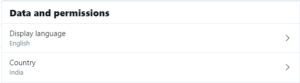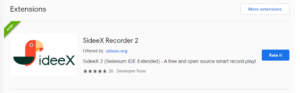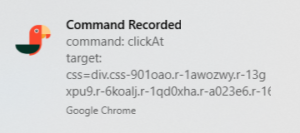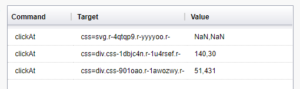There is a famous saying:
Don’t publish anything on social media platforms that you wouldn’t want to appear on your city’s large billboard.
Twitter has become a vital part for every single person’s life today. If you’re an Internet addict and spending several hours browsing through your Twitter timeline, it is likely that you’ve shared a lot of personal information before and many embarrassing & offensive tweets that you may want to hide from your future employer.
Your views are yours, you have the right to make your tweets unpublicized: Try using the Easy Tweet Deleter service to mass delete your tweets. Try Here.
Does Twitter include an in-house feature to get rid of such tweets? No, it doesn’t.
Over a period of time, your Twitter profile gets accumulated with a lot of tweets, retweets (RTs) and other media content. Deleting the entire Twitter profile wouldn’t be an ideal solution as it would mean loss of your large chunk of significant followers list, and not to mention, your widespread Internet reach. If you’ve hundreds of thousands of tweets, it is almost impossible to manually go through each of them and delete them yourself. In this article, we’ll discuss different ways of automatically cleaning-up your Twitter junk.
Nested Method: Batch Delete Tweets With A Mouse Recorder Plug-In
A mouse recorder plug-in records the activities of your mouse, saving you from performing the same procedure again for multiple times.
With a mouse recorder plug-in, you can save the log of your mouse’s activity and then run the script to automate the task again. This may be the best option if you have a few hundred tweets. It may not be a favorable option if you’ve thousands of tweets.
Step # 1: Set Twitter Account Language To English
Before we proceed, it is important that you set your Twitter account’s language to English. The steps are given below:
- Open Google Chrome on your computer.
- Navigate to Twitter and sign in to your Twitter account.
- Click the More icon on bottom left.
- Select Settings and Privacy.
- Select the Account tab and set the Display Language to English under Data and Permissions.
- Click on Save.
Step # 2: Grab Chrome Extension SideeX Recorder
Download the SideeX Recorder plug-in from the Chrome Web Store and install it. Here’s how:
- Open the Chrome Web Store.
Alternatively, you may click the Menu icon on the upper right corner, select More Tools, followed by Extensions. Click the Extensions Menu icon on the upper left corner of your screen, and then select Open Chrome Web Store.
- Once the Chrome Web Store is loaded, type SideeX Recorder in the Search box and press Enter.
- Look for the SideeX Recorder 2 (or any newer versions that may be available while reading this article).
- Use the Add to Chrome button to instantly download and install this small plug-in within Google Chrome browser.
- Now that you have successfully installed this plugin, an icon of this plug-in should appear on your browser’s toolbar. Click that icon and a separate SideeX window will be launched on your screen.
Step # 3: Delete Topmost Tweet & Record Your Mouse Clicks
- Exit every other application active on your Desktop besides Google Chrome and SideeX.
- Open your Twitter Profile that contains an entire list of your tweets.
- In the SideeX window, click the Record button.
- Manually delete the first topmost tweet from your profile as you would normally do, without clicking anywhere else on your screen. Remember to spare a sufficient time interval (three or five seconds are enough) between each of your clicks in order for SideeX to successfully record them all.
Each time you click on an object, a notification balloon would indicate that your click has been successfully recorded. Do NOT click anywhere else on your screen to avoid recording irrelevant clicks.
- Once you’ve deleted the first topmost tweet, click on the Stop button in the SideeX window.
- As you have successfully recorded your activity, SideeX will display the log of your activities in the right-hand side panel under Command, Target and Value columns.
- Select the first entry that contains the Open command with Target set as your Twitter Profile. Press the Delete key of your keyboard.
- Press Ctrl + S to save your click activity in a separate .html file. Give it some name (for example,delete_tweets.html)

Note: If no click recording notification balloons are displayed in the Step # 4 above, it is likely a case of conflict with your Antivirus and security software. Your Antivirus software may be preventing SideeX from recording your mouse clicks. Disable your Antivirus software temporarily.
Step # 4: Batch Delete Tweets
- Press Ctrl + O and locate your saved file.
- Open the same file again for at least fifteen times. You will have fifteen instances of the same file opened in the left side Test Suites listbox.
- Click on PlayAllSuites button and SideeX will automatically delete the first fifteen tweets.
- Once the first fifteen tweets are deleted, click on PlayAllSuites again to delete the next fifteen tweets in sequence.
Quick, Easy & Secure Way: Delete Tweets In One Go Using Easy Tweet Deleter
Easy Tweet Deleter is an Internet-based specialized batch tweets deleting platform. It allows you to search your old tweets by different criteria such as keywords and date-time. You can search for tweets, apply filters and delete them all at once.
Easy Tweet Deleter can help you dig out hundreds of thousands of old tweets, retweets (RTs) and other media links to third-party websites, blogs and videos that you don’t need.
Get rid of unwanted tweets in just 5 steps:
-
- Sign-in to your Twitter account
-
- Provide Easy Tweet Deleter required permissions to access your tweets.
-
- Download an Archive of your tweets.
-
- Upload the Archive file to Easy Tweet Deleter server
- Search, review & batch delete your tweets
That’s it, folks. Easy Tweet Deleter can save you from repetitive task of identifying and eliminating unwanted tweets.