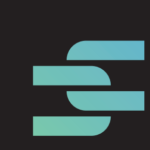Leading cloud storage service, OneDrive, flaunts over 250 million users across the globe. Due to its ease of use and convenient features, people and businesses alike flock to the platform for their data backup needs. By default, OneDrive offers 5 GB of free storage and tops it off with paid plans depending on the amount of storage requested.
Needless to say, storing data on physical devices such as laptops and phones isn’t the most viable option. Cloud storage is not only far more secure but it is also preferred for seamless data transfers while reading the risk of loss. The best part? Backing up your Mac to OneDrive will clear up more room for new data while ensuring that you’re able to restore old files effortlessly. Since you’re eager to make the most of cloud storage, yet not sure how to go about it, read on.
How to backup your Mac to OneDrive
Step 1
Download and Install OneDrive
To start, head over to Microsoft’s website and install OneDrive on your laptop/PC. Bear in mind that Mac and Windows require different versions, so make sure to download the application compatible with your Mac computer. Once the download is complete, read and agree to the terms and conditions, and proceed with the installation process.
Step 2
Launch OneDrive
After installation, the OneDrive icon will become visible in the top bar menu. So, simply open the app through your Mac’s launchpad until it redirects you to the login page.
Step 3
Log-in to Microsoft
Add your credentials and log in to your Microsoft account. In case you do not have one, register for a new account by adding all the required details.
Step 4
Choose files and sync files
Click settings (gear icon) in the top right corner, then choose preferences. Once redirected to a new page, select ‘back up’ – here you need to click the ‘manage back up’ button to back up local files on your Mac to OneDrive. Once you have selected your desired files and folders, initiate the process by clicking on ‘Start Backup’ until the data gets synced.
Get rid of duplicate local files backed up on OneDrive
Do you have the same files synced on multiple devices? Or perhaps you accidentally backed up the same folder twice, or worse, various times. Duplicate files eat up unnecessary space on your OneDrive account, ultimately, peddling the need for more storage – even when it might not be needed!
Safe to say, you must delete duplicate files at some point. Better now than later. And there are essentially two ways to go about it.
The Manual Route
When you don’t have too many duplicates to delete, manually identifying and deleting duplicate files can be easy.
Here’s what you need to do
Click the OneDrive icon in the top-bar menu and view your backup folder. Click on sort by name to change how the files are displayed. This will put identical files on top of each other, making it easy to identify duplicates. Once you’ve found all the duplicates, press the command button on your keyboard and click on duplicates one at a time. Then, proceed by deleting all the selected files to remove them from OneDrive.
Use third-party tools
Let’s be honest, individually finding and deleting duplicate files is a major hassle. If you’re dealing with large amounts of data, it can take up to hours and that kind of effort just isn’t worth it. Instead, you can use third-party software to automatically find and remove twin files from OneDrive.