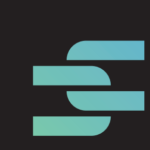In today’s digital age, we use computers to store various kinds of sensitive information. Our hard disks are filled with family photos, personal data, passwords, banking & credit card information, scan copies of our licenses & identity cards, and a lot more. If you’re considering disposing of your faulty hard disk, selling or renting your computer, you don’t want someone else to have access to your personal information. A freeware file shredder WipeFile will help you securely erase your files and folders with an algorithm of your choice.
What Really Happens When You Delete Your Files?
When you delete a file, your data does not simply disappear. Your file continues to remain on your hard disk. Windows only deletes references to that file. Anyone with a dedicated file recovery software or expertise in data recovery, can potentially recover your data. Ofcourse, there’s no guarantee that all the data can be recovered in its original form. However, a lot of partial information can still be passed on to other people.
WipeFile – A Powerful Freeware File Shredder Tool for Windows 11
Shredding files is an important step before disposing, selling or renting your hard disk. Unfortunately, most people don’t shred their files because they are either unaware of the process, or don’t know how to do it. And yes, there are also people who don’t take privacy seriously.
The primary purpose of WipeFile is to ensure your deleted files cannot be recovered, even by dedicated file recovery tools. It overwrites your data multiple times with random characters and numbers.
WipeFile offers a range of secure shredding features, such as single and multiple-pass overwriting methods. The more times your data is rewritten, the less likely it is to be recoverable. Keep in mind, multiple overwriting can take a lot of time — typically several hours.
Simple Interface
WipeFile comes with an easy and beginner-friendly interface with no complex menu options. It helps beginners get started easily.
Highly Secure Algorithms
WipeFile is different from other tools because it has a lot of different ways to shred files. From the 14 file shredding algorithms it offers, here are some of the major ones:
- DoD 5220.22-M: This file shredding algorithm is extremely popular. It is used by the U.S. Department of Defence for wiping out their confidential data and securely disposing of storage devices. It overwrites the user data with a series of random data.
- Gutmann Method: This algorithm overwrites user data with a series of data patterns for about 35 times. It is developed by Peter Gutmann, a well-known computer scientist from the University of Auckland.
- Pfitzner Method: This algorithm overwrites user data about 33 times with random data. Finally, it overwrites the user data with zeros.
- Random Data Method: This algorithm overwrites user data with random data, to make it impossible to recover the original information.
Portability
Don’t want to install WipeFile on your computer? There’s still a way to use it. The portable version allows you to run the program without leaving any traces in files or system registry.
Lightweight
WipeFile doesn’t slow down your computer during the file shredding process. You can continue using your computer while shredding your secondary hard disk, external hard disk, or just another partition of your internal hard disk.
How To Shred Your Drive Using WipeFile?
Now, let’s get back to the actual process:
Warning
It is important to take great care when choosing which folders or files to shred. Your data will be permanently lost and there is no way to undo it.
Steps
- Download and install WipeFile.
- Choose what you want to shred:
- If you want to shred an entire folder and its contents, click on the Add Directory button.
- If you want to shred a few files, click on the Add Files button.
- Select the folders or files you want to shred.
- Carefully review the selected folders or files as your data will be permanently lost. Make sure that you’ve not selected any important files/ folders.
- Select a file shredder algorithm. For example: DoD 5220.22-M
- Click on the Shred button on the toolbar.
- Confirm the action.
That’s it, file shredding will start. It will take a few hours depending on the size of the data selected for shredding.